
(Please note: We are in process of updating this help to better reflect the many new features that have been added)
Before the program can be used the following information must be provided.
This is the e-mail address that the recipient will see when they get the message, and what address they can reply to. You must specify a fully qualified email address. Each time you change your reply address you must verify that the E-mail address is valid. This is done by the program sending you a validation code. If you do not receive your validation code within a minute or two, please check the Troubleshooting page.
Check which carriers your recipients are most likely to use. We suggest you click as FEW as possible, since each carrier greatly increases the network traffic that this program generates. If you prefer, you may instead check by country. Note that selecting the entire USA is strongly discouraged because of the size of the list. You are better off selecting the individual carriers if you know them.
NOTE: Unregistered software can select up to four carriers only. Registered users may use as many as they like.
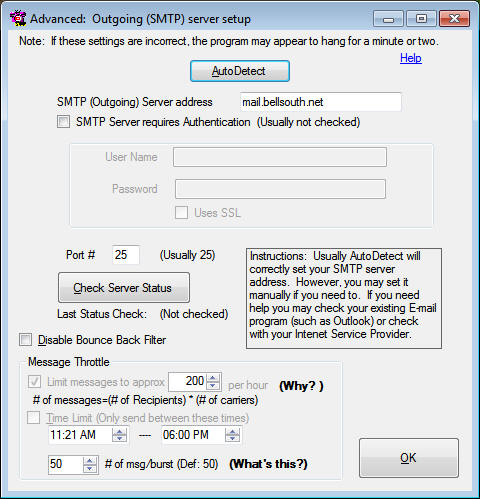
Usually the SMTP server is configured automatically and you should not need to change anything here. If you need to change it, you should ideally use your Internet Service Provider's (ISP) SMTP server. You may however use any SMTP server you have access to. (Most people find it useful to use the same settings in their Email client if possible) For additional information, please see theTroubleshooting page.
Disable Bounce Back Filter: If your server is giving you errors that it will not "RELAY" your messages, you might have to disable the bounce back filter. This will have a side effect of causing you to receive numerous emails sent to your reply address claiming that your message was not delivered. The actual delivery of your message was not affected. Checking this box is NOT recommended.
Message Throttle: Most ISPs have some limit as to how many messages can be sent from your account within a given time. This throttle helps to keep you within those limits. Unregistered users are limited to a max of 200 messages per hour. There is no limit on unregistered users. (Your ISP's limits still apply however) Remember that the number of messages is calculated at - # of recipients times # of carriers. So if you have 5 carriers, and 10 names, that would be 50 messages.
Time Limit: This will help prevent messages being sent in the wee hours.
# of Msg/Burst: Changing this number could increase the speed of delivery of your messages. Setting it too high will increase your likelihood of being tagged as a spammer. The default is 50. Unless you have been told otherwise, leave this number alone.
Option is only available to registered PLUS users. (Up to 50 names are available during the trial period)
Data should be entered in the Comma Separated Value format (CSV) in the form of
"Name","Phone","Category" where Category is optional
Example:
"Tom","212-234-5670","Club Member"
"Cindy","222-123-3122"
"William Jones","Business@gmail.com","Office"
If you wish to import your address book from Outlook:
From within Outlook: Choose File/Import and Export
choose "Export to a file"
choose "Comma Separated Values (Windows)" (or DOS, it doesn't matter)
Within the tree, find your Contacts folder
Enter a file name (be sure it ends with a .CSV)
Select ONLY these fields:
Name, Mobile Phone, Categories
When you finish, it will create a file that can be imported by TextMessagePLUS
Duplicate entries are automatically discarded during the import process.
For Registered PLUS users only.
Command line is a very powerful option that allows you to configure this program to work with batch jobs, Scheduled Tasks, etc.
/? = This information"
/Message="Message to be sent" (REQUIRED)
/Subject="Message subject"
/Name="Name of recipient" (Address will be looked up from database)
/Address="Number/email of recipient" (Separate numbers/emails with semicolons (;)-but no spaces)
/Number= (Same as /Address=)
/Category="Category Name" (Send to everyone in this category)
/Carrier="Name of phone carrier"
/NoSplash Disables the initial splash screen.
NOTES:
You MUST specify /Message=
You MUST specify EITHER /Name=, /Address= OR /Category=
If you do not specify /Carrier=, it will assume *Scan All*
Don't forget your quotes (") and make sure there is no space before/after the '='
Examples:
TextMessagePLUS /Message="Hey Hey Hey!" /Category="Friends"
TextMessagePLUS /Message="Meeting is at 10:00"/Address="555-123-4567;555-212-3333"/Subject="Tonight's meeting"
TextMessagePLUS /Message="Call me ASAP!"/Name="Bob Smith;Johnson, Mary"
ErrorLevel is set to 0 if successful. 1 Otherwise contact us.